How to Convert Your Laptop into a Workstation Using a Docking Station

A laptop gives you the freedom to work anywhere, but when it’s time to settle in for focused, high-performance work, it often falls short. Limited ports, small screens, and constant plugging and unplugging can slow you down. That’s where a Honeywell docking station comes in.
With the right docking solution, you can instantly transform your laptop into a complete workstation, ready to handle multitasking, design, data analysis, and virtual meetings with ease.
Why Use a Docking Station to Upgrade Your Setup?
A docking station acts like a central hub for all your devices. Instead of connecting your monitor, keyboard, mouse, Ethernet cable, and chargers separately, you connect everything to the dock once. Then, with a single Type-C cable, your laptop gains full access to a desktop-class setup.
Step-by-Step: Turning Your Laptop into a Workstation
1. Choose the Right Docking Station for Your Needs
Look for a docking station that matches your workload and device requirements. Honeywell offers docking stations with up to 14 ports, including HDMI, USB-A, USB-C, Ethernet, SD card readers, and audio out. This lets you connect multiple monitors, input devices, external storage, and more.
Refer to the Image below to find your perfect mix.
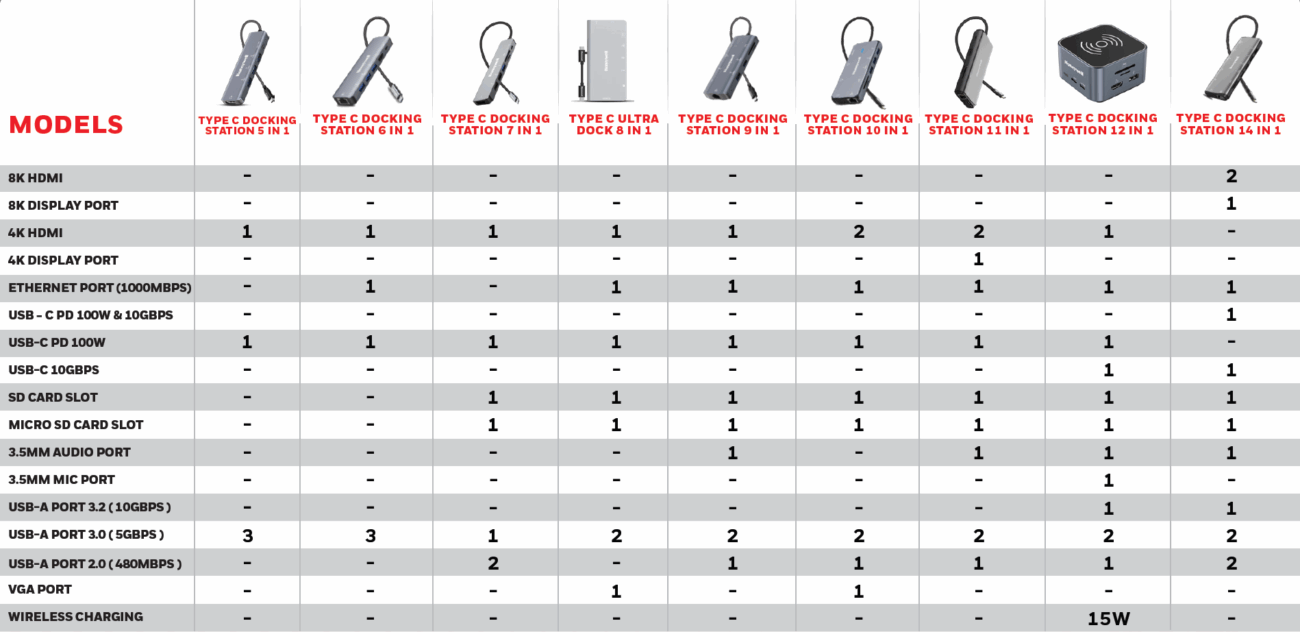
2. Connect External Monitors for Dual or Triple Display
Use the HDMI or VGA ports on your docking station to connect one or more monitors. This expands your screen real estate, making it easier to multitask, work on spreadsheets, edit content, or attend meetings while referencing notes.
3. Add Wired Peripherals for Comfort and Efficiency
Attach a full-size keyboard and mouse to your docking station. This not only improves your typing speed and posture but also reduces strain during long work hours.
4. Plug into a Stable Ethernet Connection
When working remotely, video calls and cloud-based apps need a stable internet connection. Docking stations with a Gigabit Ethernet port, like Honeywell’s docking stations, offer faster and more reliable internet than Wi-Fi.
5. Keep Devices Charged and Synced
Many Honeywell docking stations support Power Delivery (PD) up to 100W, allowing you to charge your laptop while using it. Some models also support charging smartphones or wireless earbuds at the same time.
Benefits of Using a Docking Station
- Declutter your desk with single-cable connectivity
- Protect your ports from daily wear and tear
- Increase productivity with multiple displays and full-sized peripherals
- Improve internet stability with wired LAN support
- Future-proof your setup with universal compatibility across devices
Why Choose Honeywell Docking Stations?
Honeywell docking stations are engineered for versatility, durability, and high-performance computing. Whether you are a creative professional, financial analyst, remote team lead, or startup founder, Honeywell’s docking range helps scale your laptop into a workstation built for serious output.
All Honeywell docks come with high-speed data transfer, reliable charging, and multi-port support, backed by solid after-sales support and warranty coverage.
You don’t need a desktop to work like a pro. With a Honeywell docking station, you can unlock your laptop’s full potential, building a workspace that is efficient, powerful, and tailored to your needs. It’s time to work smarter, not harder.
